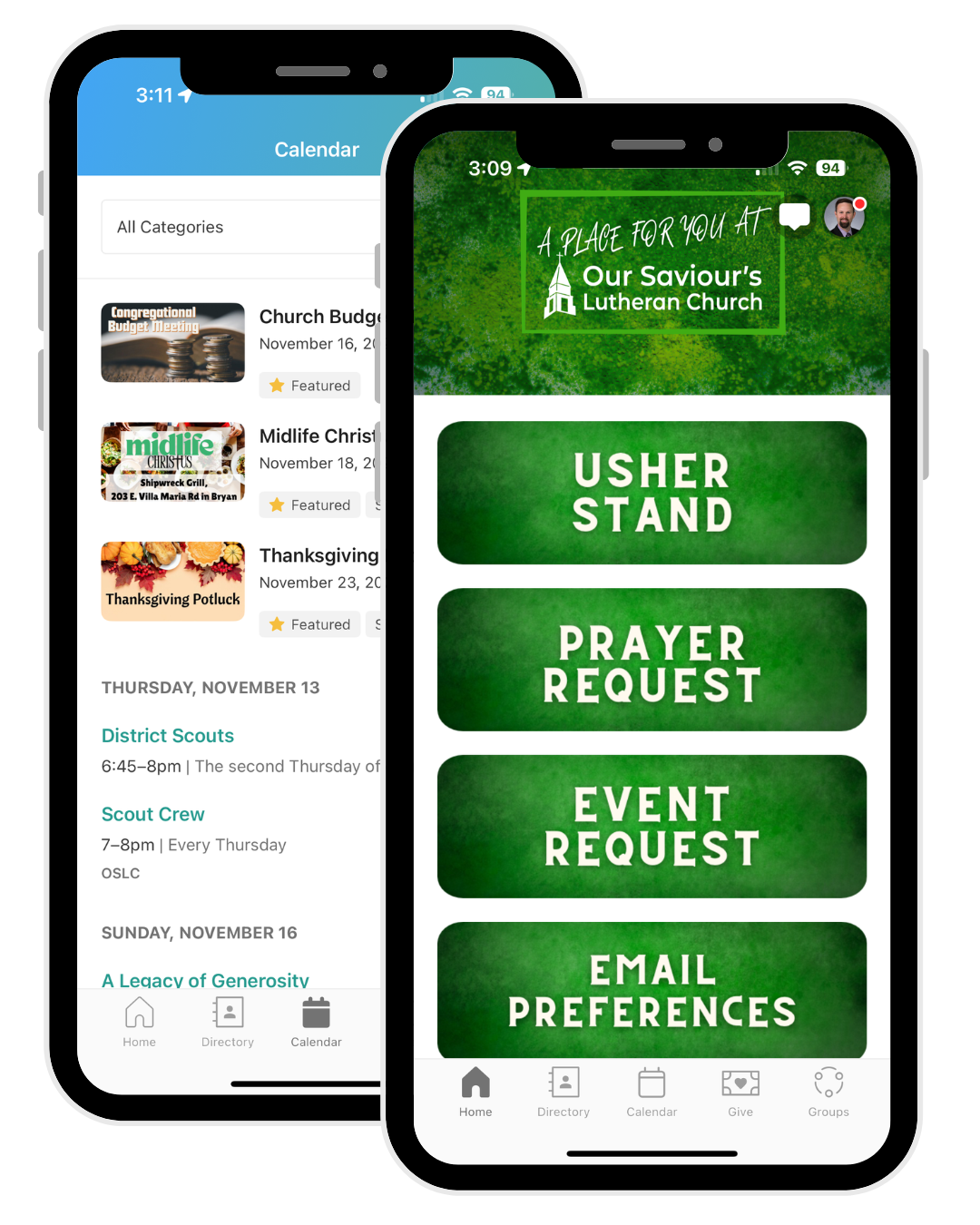Church Technology
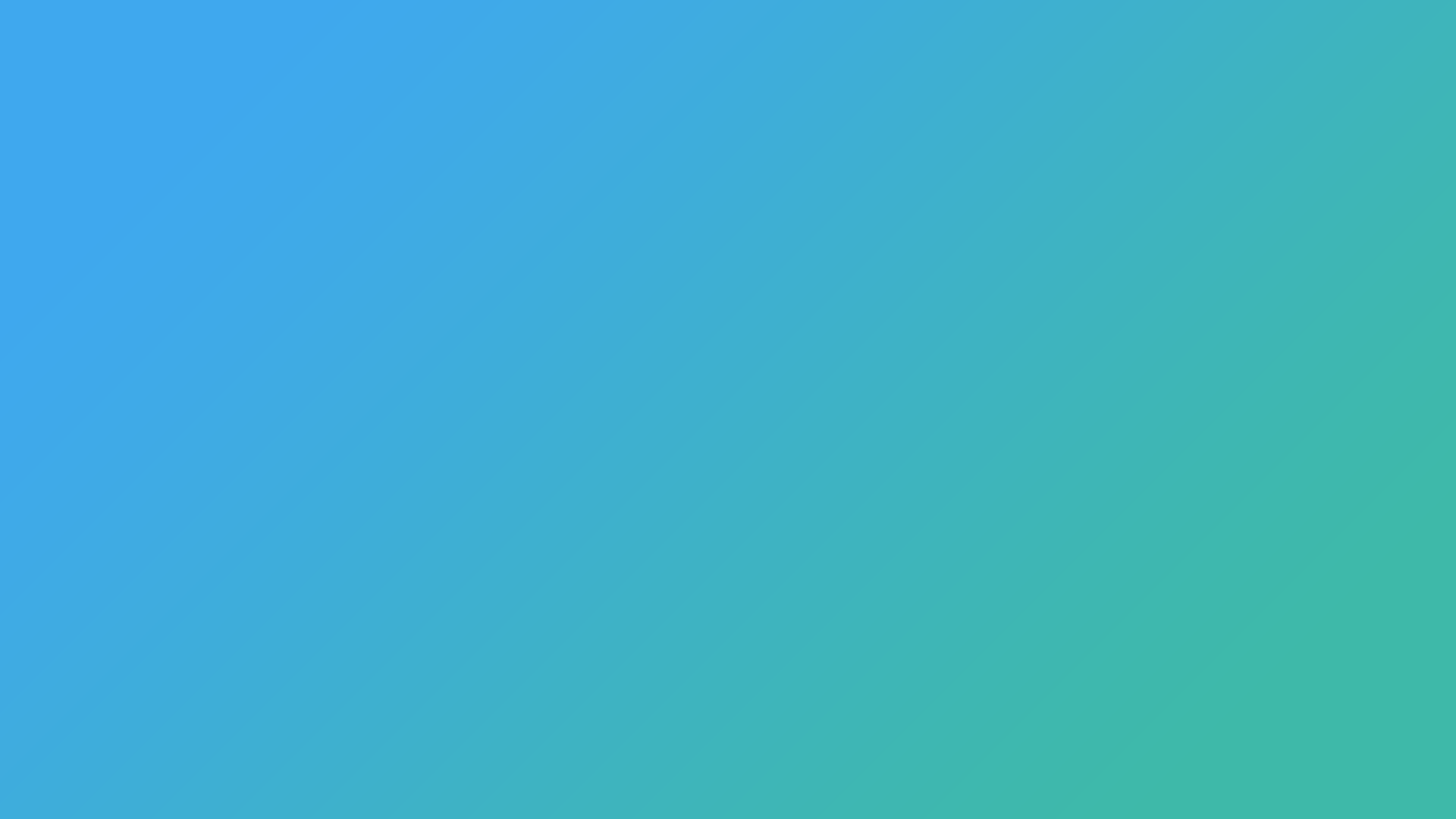
Mobile access to:
Directory
Groups
Calendar
Online Giving
Usher Stand
Download the mobile app
Church Center is available for download on both Android and iOS.
App Instructions
-
1. Search your app store for “Church Center” or go to the Android or iOS app link above.
2. Download and install the app
3. Run the app and click on “Get Started”
4. Allow Church Center to find our church. To do so, either:
1. Allow it to access your location & click “Our Saviour’s Lutheran Church”
OR
2. Search for our church by entering “Our Saviours Lutheran Church” and use the zip code “77845”
5. Click on the OSLC church logo and select “This is my church”
6. Enter your phone number. Use the phone number you have provided us for the church directory, and one that allows text messaging.
7. Church Center will text you a login code. Enter the login code in the app to continue to set up your password.
8. Click on your user profile to log in. You may optionally set up face recognition to login faster.
9. That’s it! You are all set up. From this point on, you should be logged in and you won’t need to perform these steps again.
-
We have set up multiple features for OSLC within Church Center, and more are to come. Most features are found using the bottom navigation menu bar.
Main Functions
• Home: provides links to resources such as the Digital Usher Stand and Prayer Requests
• Directory: View our online church directory
• Groups: Join a new group, or view your bible study or other small group resources
• Calendar: View upcoming events, services, and group activities
• Account (the top-right of the screen): View/Update your profile information
-
1. Click on your photo or initials at the top-right corner of the screen to go into the “Account” screen.
2. To update your personal information, click on your name/photo at the top where it says “My profile and settings”. This will take you to the “Edit Profile” screen. Click on each item to modify it. When done, click the Update link at the top-right of the screen.
a. You may also update your personal photo from here. Click on the existing photo or the “Update Photo” link (at the top of the “Edit Profile” screen). Then upload a photo from your device.
3. For heads of households: to update your household information, from the Account screen, click on the photos or initials above. Click on each member of your household to update their information. Just like updating your own information, click on each item to edit it, then make sure to click the “Update” link at the top-right of the screen.
a. Note: if you need to add or remove a household member, there is a link at the bottom of the page to contact us by email. We’ll be happy to help you out.
-
1. In order to access the Directory feature of Church Center, you must first be invited by one of the office staff members.
a. Invitations are only sent through email, and only through the primary email address we have on file for you.
b. Make sure to update your primary email address and your family members’ primary email addresses using the steps above.
2. Once you receive an invite to the OSLC Directory, click on the link in the email and it will ask you to log into Church Center. Use the login you set up when you downloaded the app.
3. To choose what information to share on the church directory, go to Church Center, click on your icon or photo, and click on “Profile”.
4. In the Profile page, click on “My Directory Settings”. If you do not see this option, you have not yet been invited to the church directory. Please contact the church admin (office@oursavioursbcs.org) to request an invitation.
5. There are options under “Directory Settings” for both your personal information and your household members’ information (if you are part of a household). Check each box to allow the directory to include that piece of information.
6. When ready, click the “Update profile” button at the bottom right of the page to save your settings and update the church directory.
7. To view your information and find others in the directory, click the “Directory” link within the app.